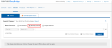Mixed Mode Schools/Districts (Roster Sources)
What are mixed mode schools/districts?
Mixed mode is the ability to have any combination of manually rostered classes along with auto-rostered classes at a single school or throughout the district.
What are auto-rostered classes?
Auto-rostered classes are created in the Student Information System (SIS) and added and updated through a nightly ingestion process.
What are manually rostered classes?
Manually rostered classes are created and managed outside of the integration by an administrator using bulk upload tools. Additionally, teachers can create classes directly on the learning platforms. Google classes imported by teachers to Realize are also considered manually rostered classes.
If you do not have any manually rostered classes, the Manually Rostered Classes tab will look similar to the following screen:
If you already have manually rostered classes, your screen will look similar to the one below:
If you are in a mixed mode school or district, you have teachers, students, and classes that are created outside of your integration using SuccessNet or Google Classroom classes (manually rostered classes) as well as teachers, students, and classes that are updated by an automated process with your Student Information System (auto-rostered classes).
Schools and districts that integrate Google Classroom classes with Realize will see these classes in EasyBridge. Google Classroom is considered to be another roster source for manually rostered classes.
What is required for manually rostered classes in mixed mode?
Manually rostered classes require three steps to be completed so that teachers and students can begin using them.
- Create teacher accounts. Create teacher accounts or bulk upload teacher accounts with SuccessNet.
- Add student accounts. Administrators can bulk upload students or teachers can create classes and add students.
- Create classes. Administrators bulk upload classes through EasyBridge.
To learn how teachers and students use their learning platforms in manually rostered classes once they have been created and rostered, go to My Savvas Training to view tutorials and handouts.